P-GEAR User Manual
1.Reminders
Please check all accessories when opening the package

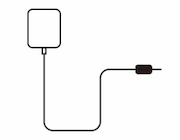
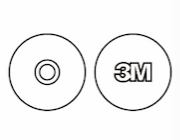
One P-Gear
One charging cable
Two sets of stainless iron plates & 3M mounting tapes
2.Buttons & Indicators
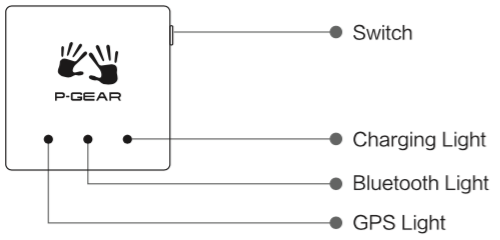
3.Caution
Underneath the P-GEAR logo is the GPS receiver antenna. Please keep the logo pointing upward to the sky at all time (very important). Do not block the device from GPS signals with any metal objects or window films that contain metal. Any blockage may result in GPS data inaccuracy.
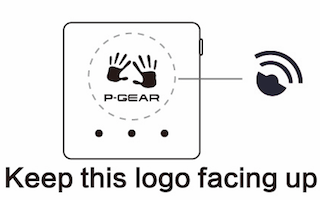
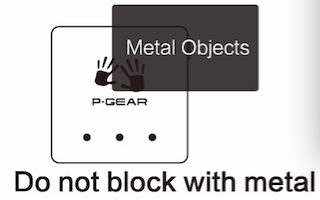
4.Device Binding
1、Turn the switch on, turn the smart phone application on and set Bluetooth to “On” .
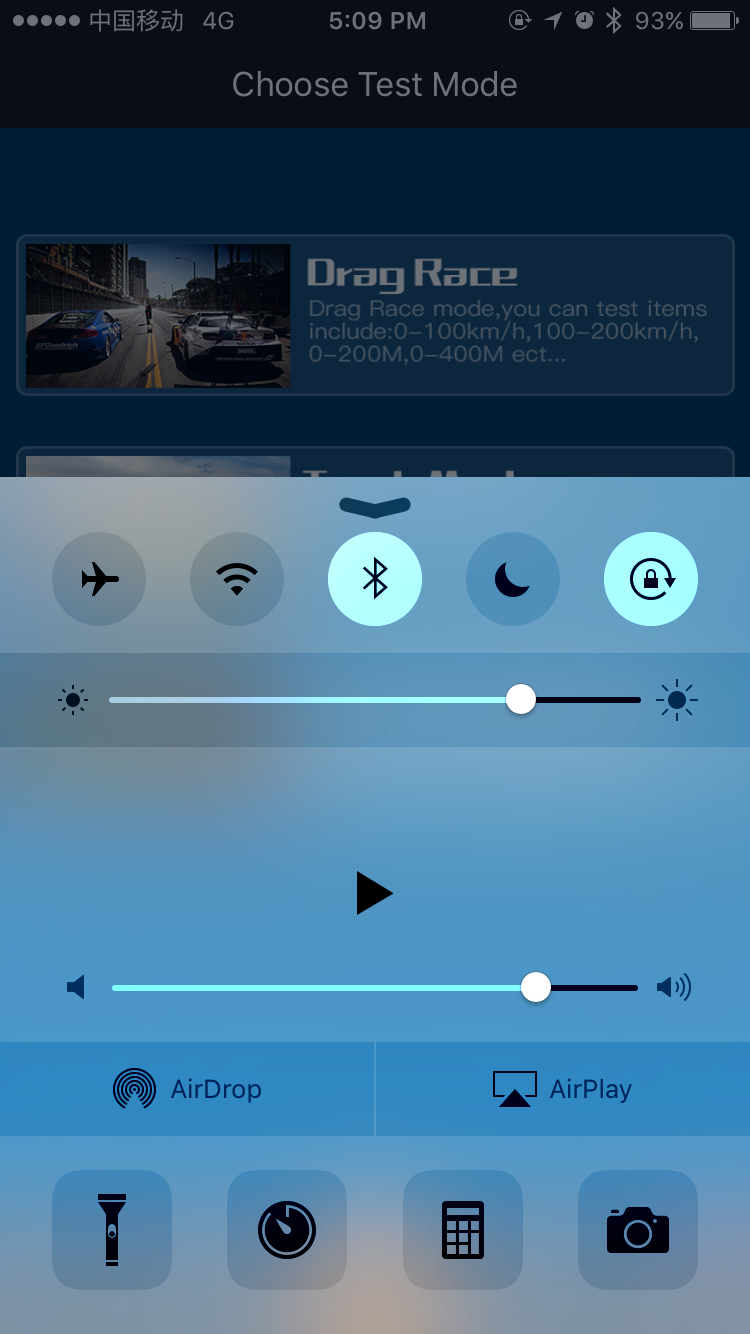
2、Press “GO” in the App, choose any test mode, and a Bluetooth connection window pops out. Choose a valid P-Gear, connect and bind the device. (Attention: DO NOT connect the device in system’s Setup)
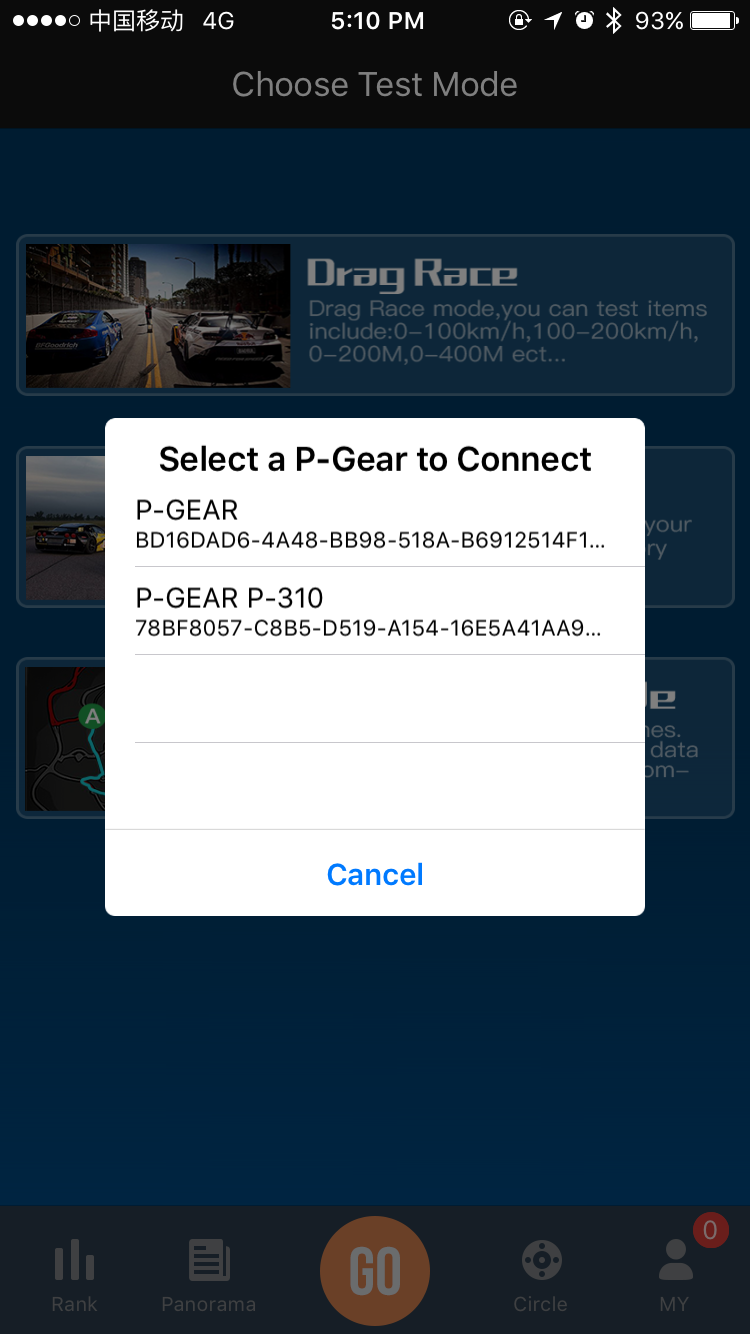
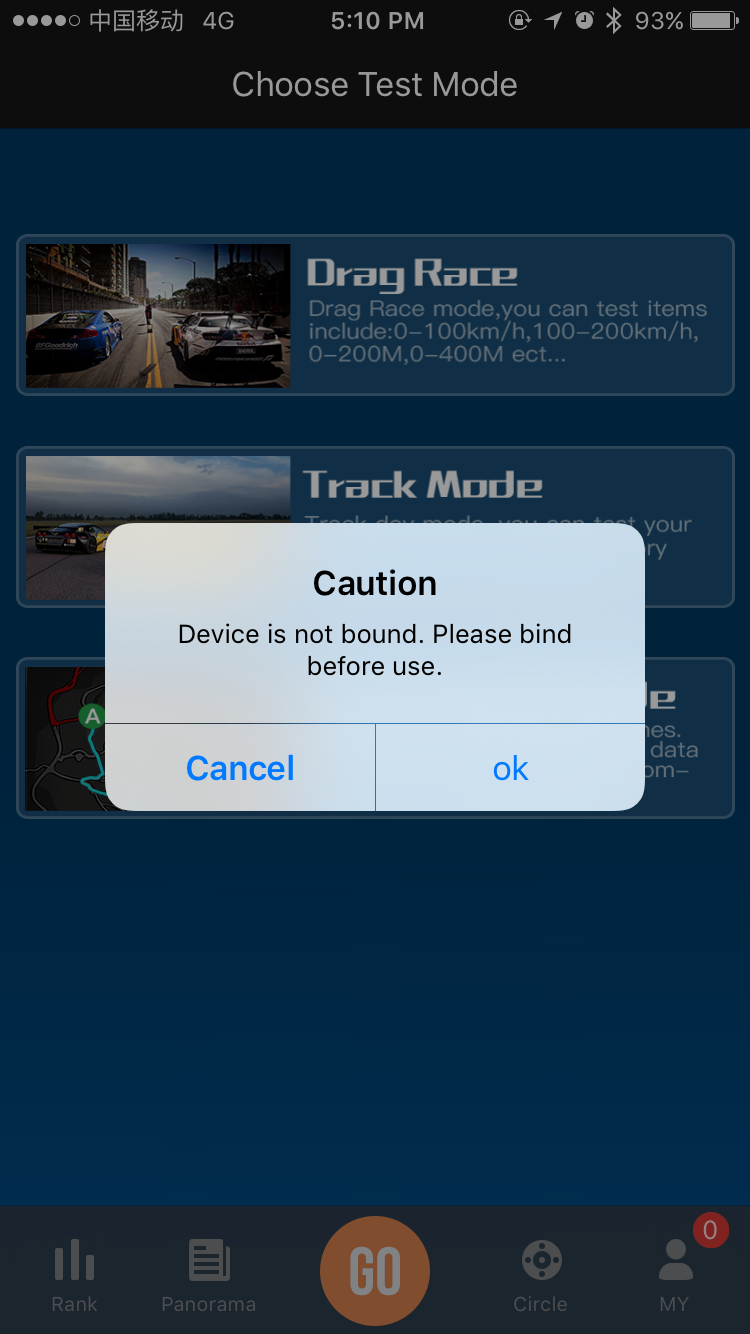
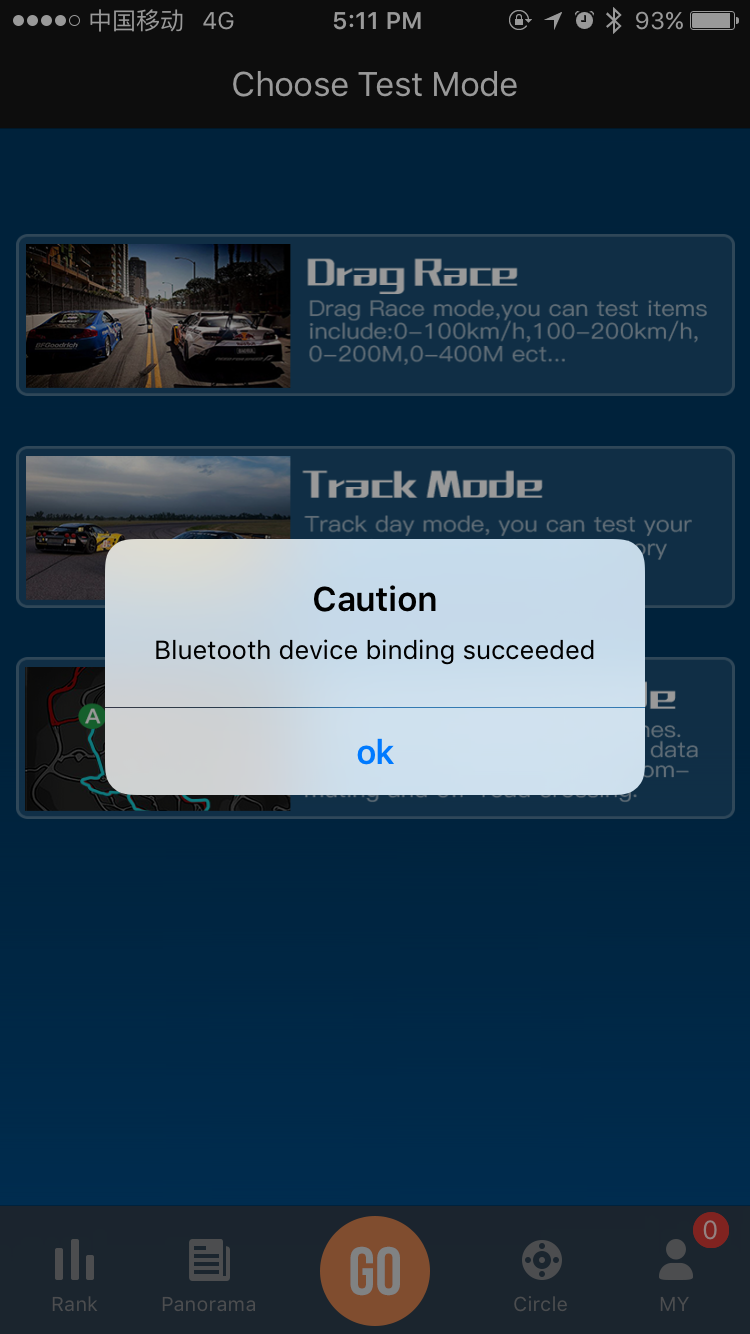
Attention:During the binding process, an error message, ”Not official device”, may pop out. This error is incurred because the device number is not yet registered in the system, or the device is not a legitimate official device. Please contact our customer service and our staff will assist you ASAP.
5.Testing Modes and Result Upload
1、Drag Race Mode
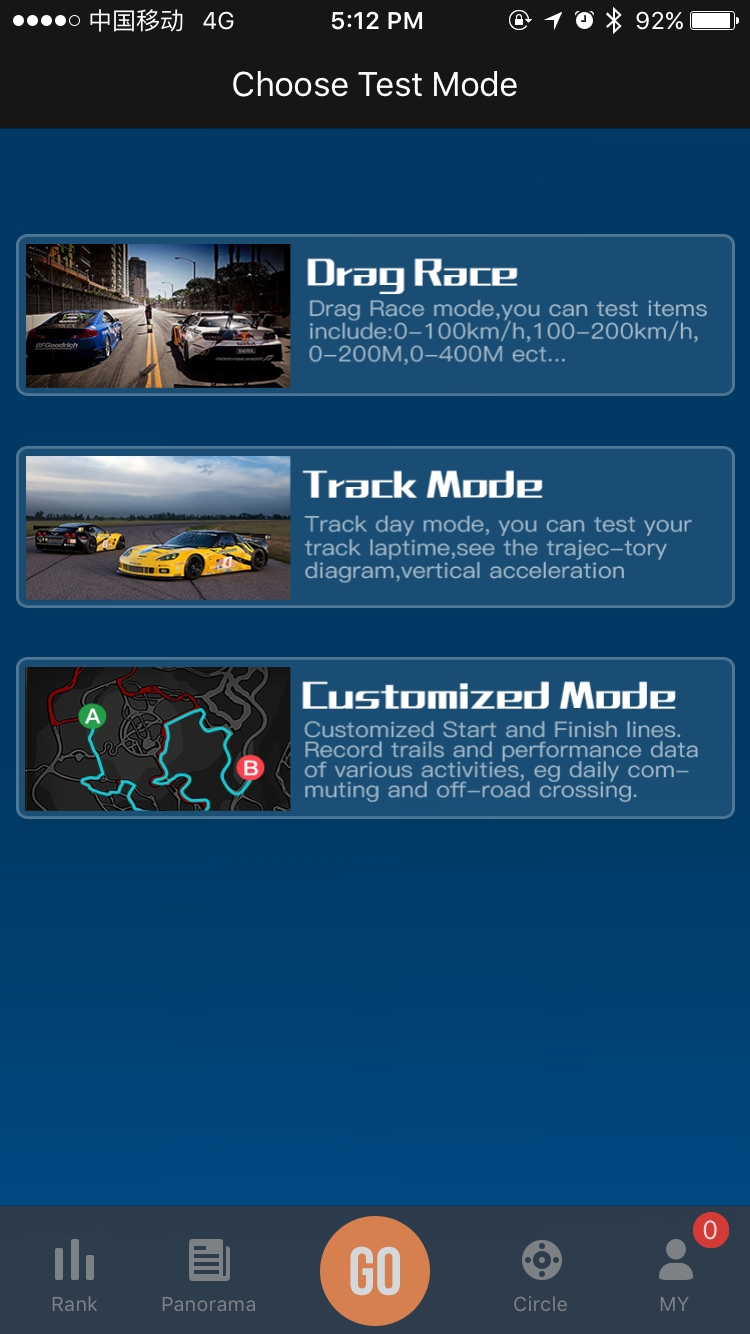
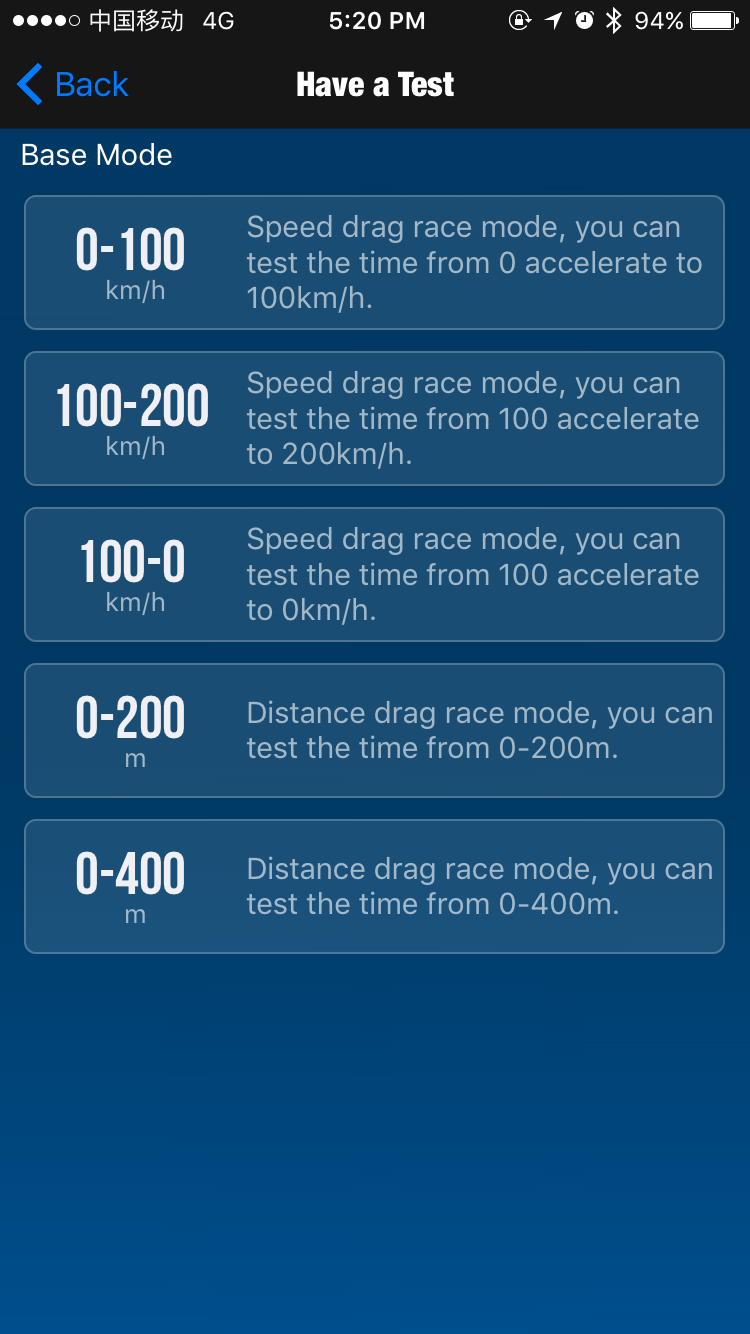
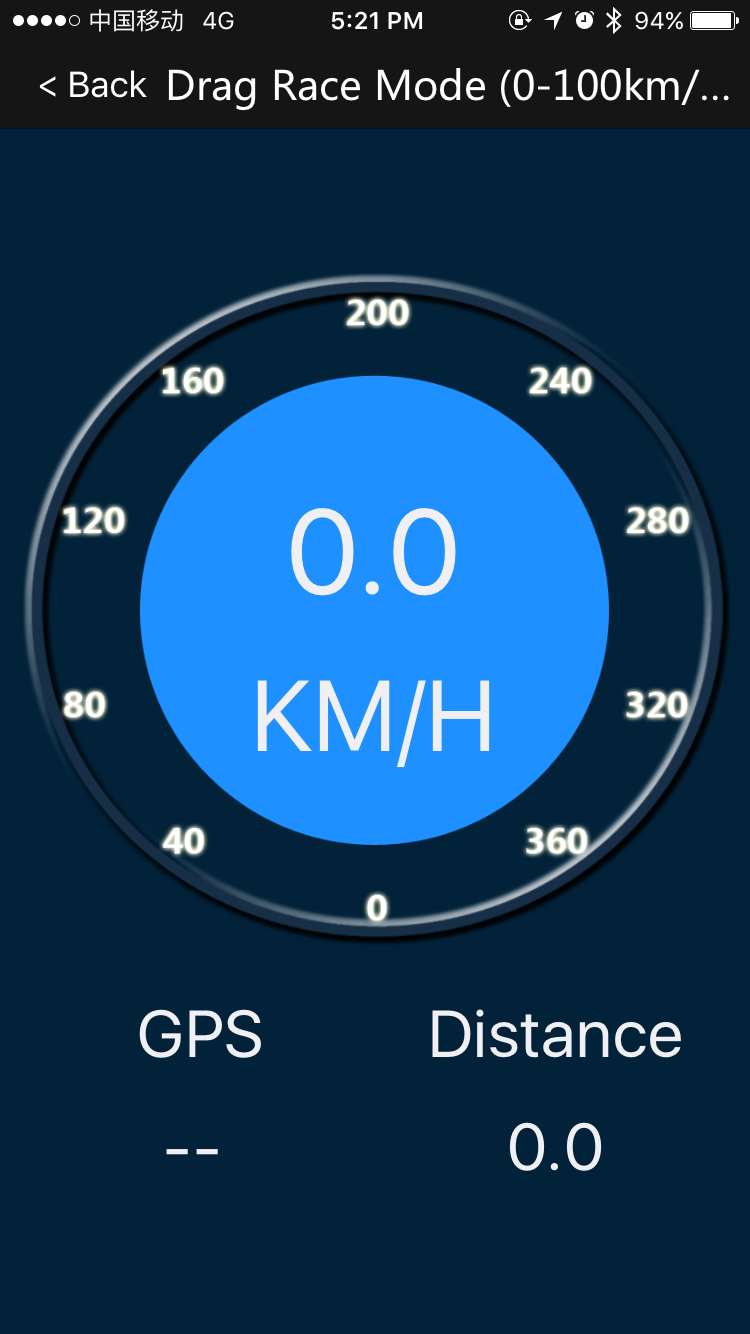
Drag Race Mode
Choose Testing Type
Enter Testing Interface
Attention:In the Testing Interface, you may hear some voice reminders, such as:“Poor GPS Signals ” — This indicates that GPS has not located your position or the signals are not stable. Please drive to an open area, or wait for a short while till the signals stabilize. Please check the GPS Signals readings. If the reading is above 0.5 and below 1.0 and remains stable without fluctuation, the signals are excellent. Otherwise please adjust the position of P-Gear or drive to an open area without blockage.“System check complete. Good to go” – This indicates that system has gone through checks and is ready for testing.“Movement is detected. Please remain still for more than 2 seconds.” – This indicates that your vehicle is moving, and cannot conduct testing types that starts from standing still. Please stop the vehicle to a complete stop and start testing. This reminder does not apply to rolling testing types such as 100-200 km/h or 100-0km/h braking test.
2、Drag Race Mode Results Viewing and Uploading
Testing results will pop out automatically when testing is finished. All results can be viewed in “My”→”My Carrer” in the main page.
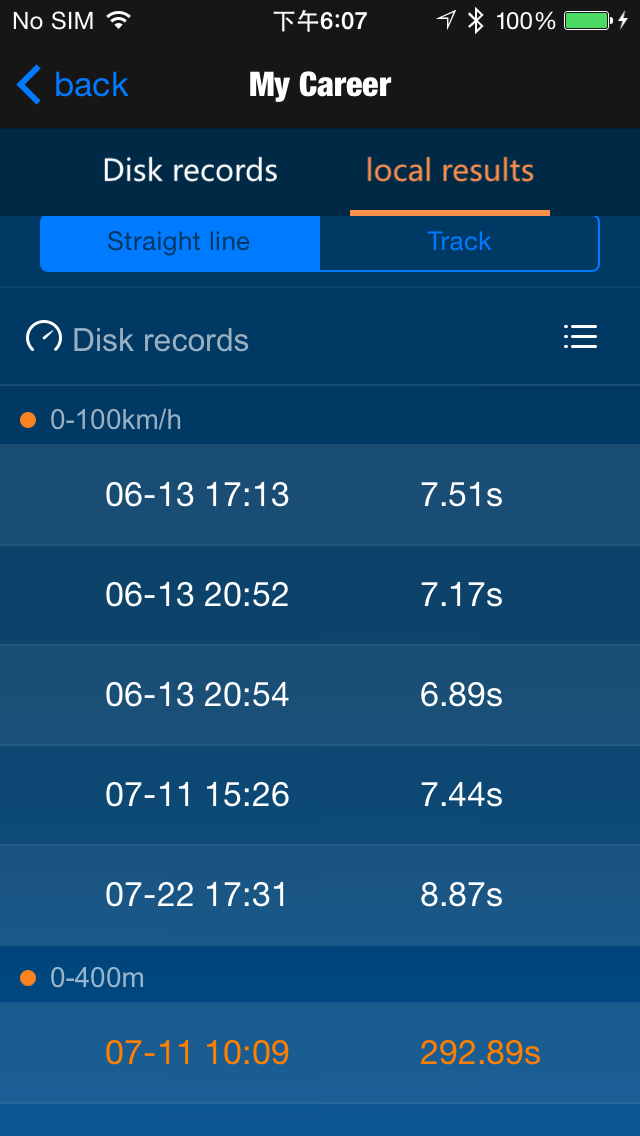
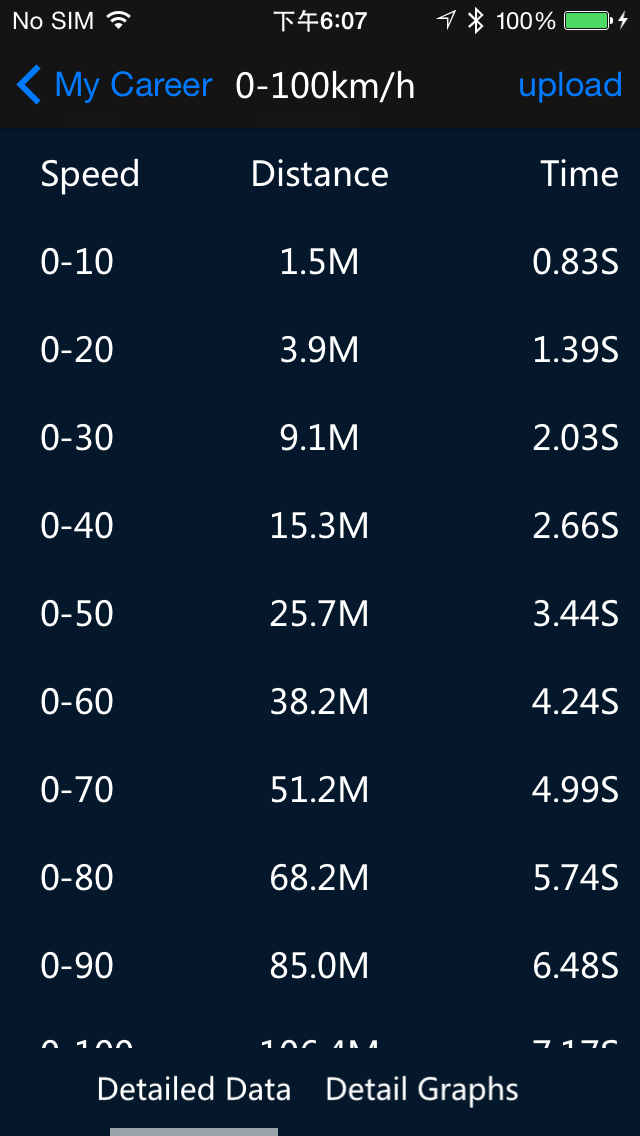
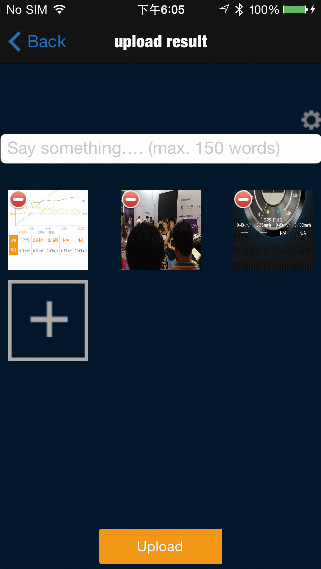
My Career
Result Details
Upload Result
Explanation to the Result Details :Data Lost:During the testing process, the vehicle may pass under bridges, tunnels or other objects that may lead to GPS data reception errors. Data loss will cause abnormal section results or erroneous results. To prevent faulty results, Data Lost figures exceeding 3 will be blocked from uploading to the Leader Board.GPS Signal Inaccuracy: GPS accuracy may drop if the vehicle passes high buildings or enters areas with poor signals. This situation will cause fluctuations in position or speed readings and in turn affect the accuracy of data. To prevent faulty results, GPS Signal Inaccuracy Reading exceeding 3 will be blocked from uploading to the Leader Board.Attention:Results in Orange: This indicates that data have noticeable inaccuracy and cannot be uploaded.Results in Red: This indicates that data have extreme inaccuracy and cannot be viewed, or uploaded.A reminder “Results uploaded. Awaiting review.” will show after results are uploaded. Review takes one to two days, after which a message will be sent to notify user about whether the results are approved or denied (along with reasons for denial). Contact customer service for any questions.
3、Track Modes
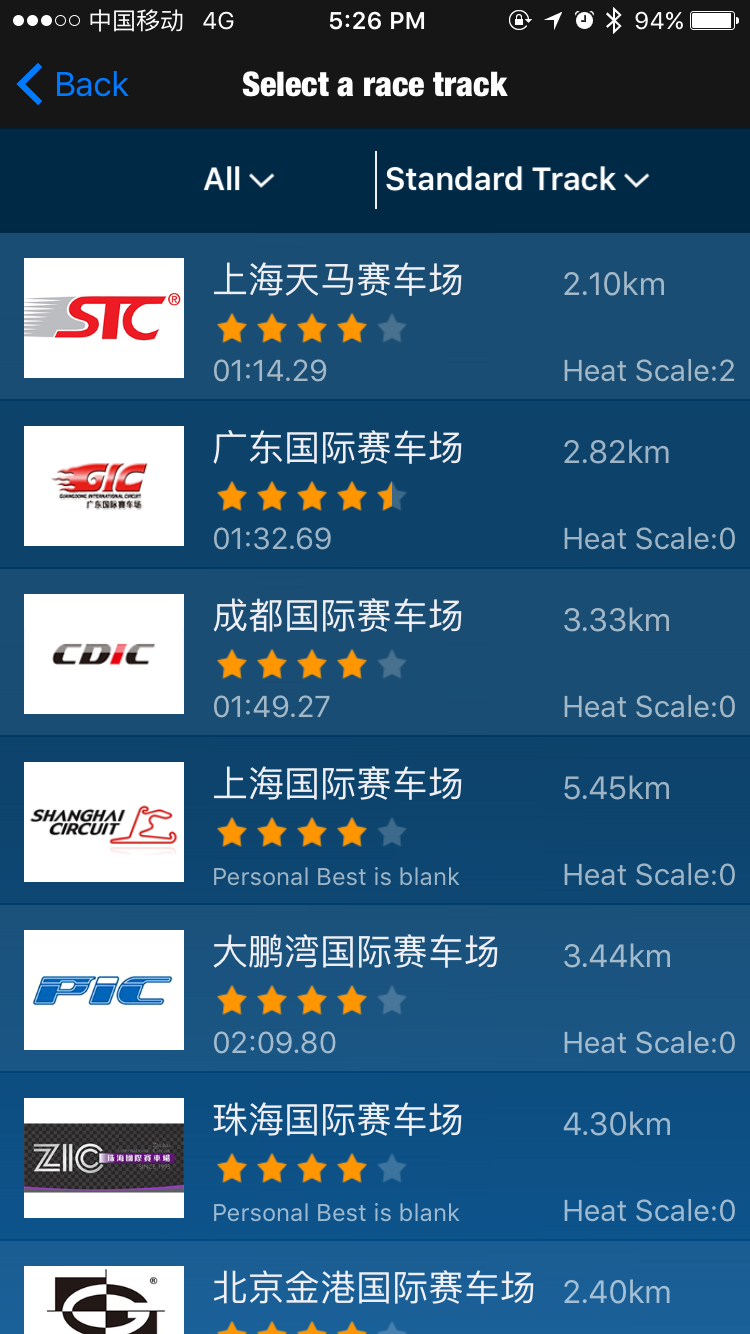
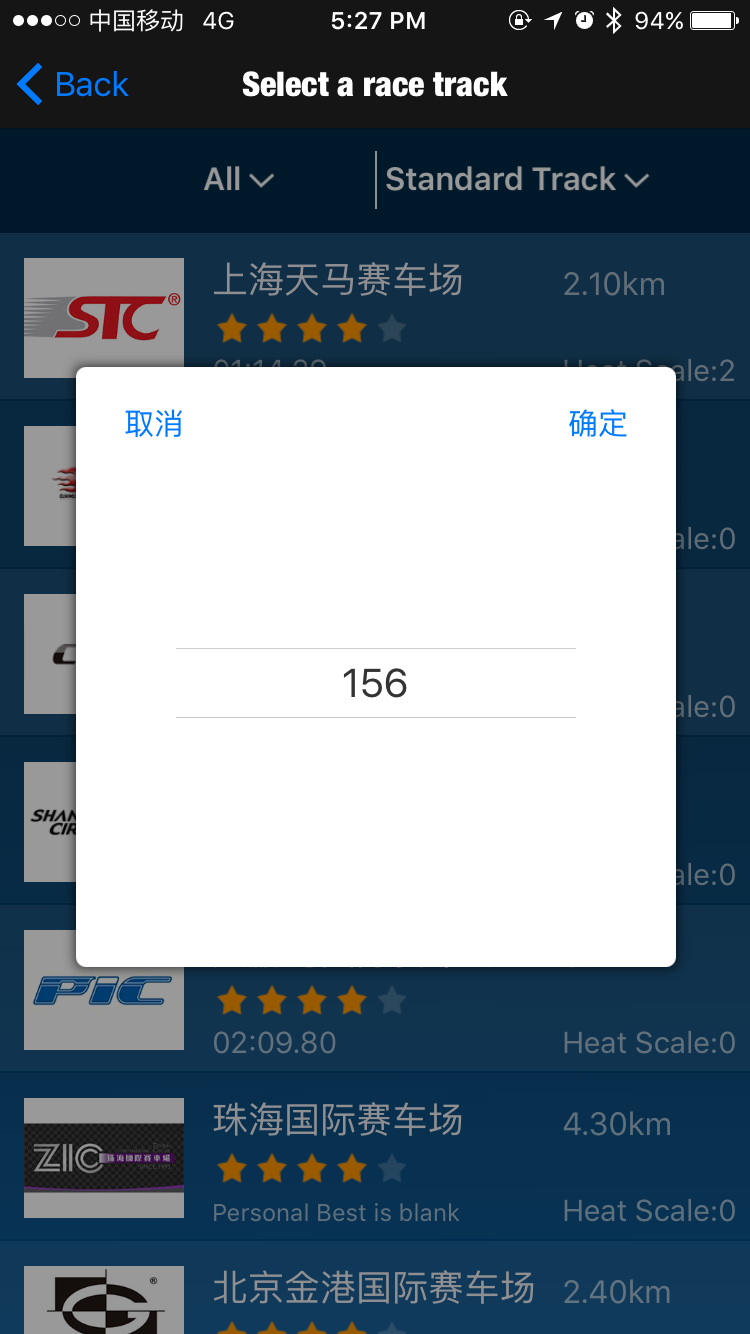
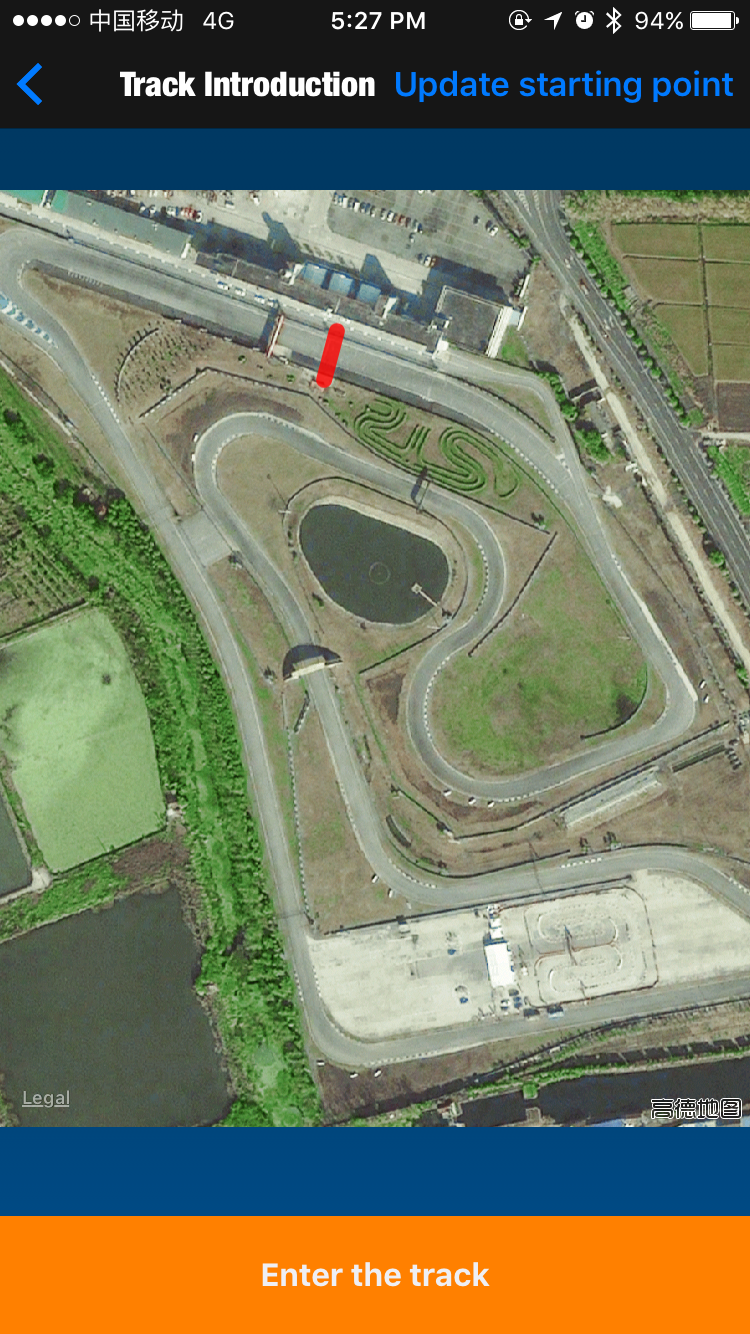
Select Track
Select Vehicle
Enter Track
Track Selections: Two track types are available: Standard and Karting. Please choose according to your actual needs. If you want to add a new track to the app, please leave a message in “Comments and suggestions” or call customer service.Before entering a track, please check if the finish line setting is in accordance with the actual one. If there is any difference, please press “Update Finish Line” to set a new one. Follow the instructions in the App and our staff will process your new entry ASAP.Press Enter Track and press Star, and when vehicle passes the finish line, timing will start automatically and lap times will be recorded until “Slide to end race” bar is slided. Lap times will automatically show, and can also be viewed in My Career.
4、View Lap Times and Upload
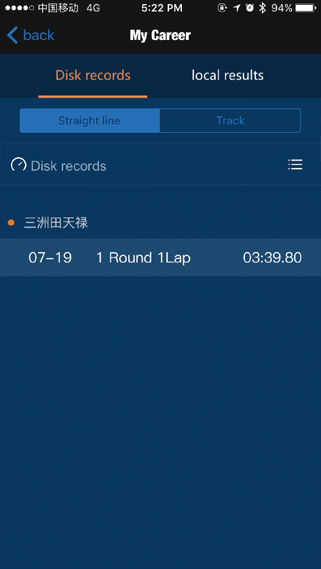
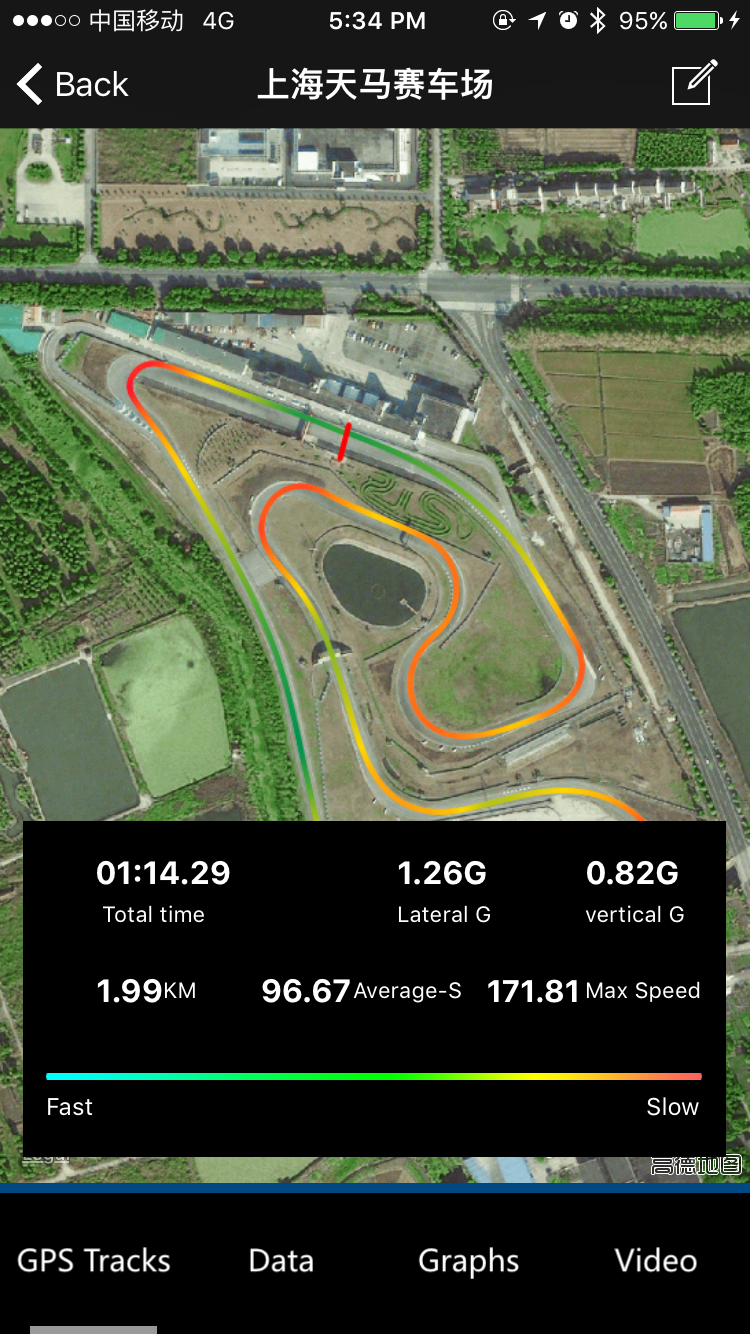
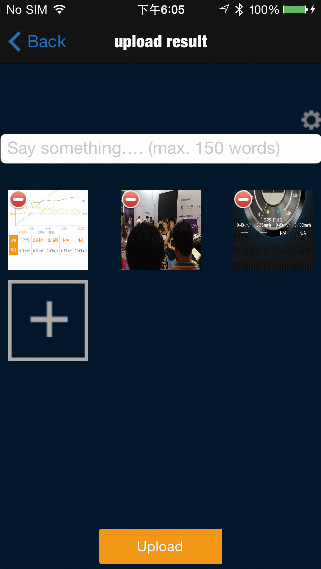
My Career
Lap Time Details
Lap Time Upload
The operation is similar to Drag Race Mode. Maximum 5 pictures and no more than 200 words can be uploaded.
6.Cautions
1、Please abide by the laws and regulations of respective countries or regions. Please pay attention to safety while driving and using the device;
2、Please bind your P-Gear device in the Application. One device can be bound by up to 3 accounts;
3、Accounts are independent from cell phones. The application can be installed on multiple cellphones and logged in with the same account;
4、Local results are stored in the memory of cellphones. If you change a phone or delete the application, results will be lost;
5、Please use certified chargers with output voltage DC 5V.
6、Please do not use the device in dusty, damp or dirty conditions;
7、The accuracy of the device can be affected by surroundings and positions of the device. Please use the device in open areas with the logo facing upward and un-blocked. Visible sky angle should be at least 120 degrees;
8、The max range of Bluetooth coverage for this device is 10 meters(33 feet)(open area without blockage)
7.Trouble Shooting
1、When charging, the red Charging Light is illuminated constantly and goes off when fully charged;
2、When the Bluetooth is connected, the blue light will be illuminated constantly. A flashing blue light indicates no Bluetooth connection.
3、The green GPS blinks when positioning is done. If the green light does not flash, please drive to open areas and wait 3-5 minutes and the light will blink;
4、Do not test when the GPS readings are fluctuating. Wait until the readings stabilize.
8.Warranty and Customer Service
1、Within 30 days from purchase, for quality defects, customers can call for replacement(s);
2、Warranty for the Device (excluding battery) is One Year;
3、Warranty for the Battery is Six Months;
4、During the period of Warranty, repair is free. For Damage caused by misusage, costs of repair and replacements shall be borne by user(s);
5、Warranty does not cover the following: a) Damage caused by unauthorized disassembly or usage of non-original accessorie; b) Misusage, including but not limited to falling, pressure, and soaking; c) Expiration of warranty;
9.Contacts
Shenzhen Carya interactive Technology Co.,LTD
Hotline:86-4006352500
Website:www.pocketgear360.com.cn
WeChat Subscription:车涯PGEAR
E-mail:eric@safedragon.com.cn